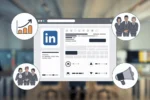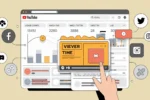If you want to know How to convert image into text ? Are you a busy student who finds it difficult to find the time to complete your assignments? Do you get stressed when you sit down to write an essay? If so, there’s a solution for you: they’re likely to provide you with a great result. However, it’s usually more cost-effective to learn how to convert images into text using your android device. Here are four ways to convert image into text.
The ability to translate images into text is not a new concept, but it is still a very exciting one. This technology is now becoming more commonly used in the classroom and will likely be one of the most popular new trends in the year to come. This article will explore the ways in which text-to-image translation works, and also tell you where you can find the best tools to use.
By using app
- Install the copy text on screen app by google Play store
- Click on allow permissions to use this app
- Go to Image icon (appears in right bottom)
- Select the Image, which you want to convert text.
- Select the language of text on image for changing the same language.
- Click on submit, Drag the text which you want to convert.
- Click on tick symbol. And it converts your image into text.
- After Extraction, tap on the Image. It gives the text which you want to selected text in Image.
- Select the text and copy it (or) click on copy to clipboard section.
finally, In this way, you can converted the text by using app.
By Using Website
- Open the google and enter for onlineocr.net (site will help us to convert).
- Click on select file and then select the Image which you want to convert text. And Click open.
- Select the language which you want and moreover, select the format in which you want to download the file.
- Click on convert Button.
- We have got the text from the image and now to download file and Click on download output file
- Open it. finally, you can see that the Image has been converted into text.
finally, In this way, you can converted the image into text by using website. And also, You can Know about the How to Take ScreenShots in Windows 11
By Using Google lens
If google lens app is not in your device. Firstly, install the app
- Open the app and select the Image which you want.
- Click on text, select the text which you want to convert into text.
- Click on copy text.
- Open the Notepad in your device and paste the copied file.
finally, In this way, you can converted the text by using Google lens.
By Using Google Drive
- Open the google drive in your device.
- Upload the file which you want to text, into google drive
- Click on file and open the file in Google docs
- It displays the image into text file by converting.
- Copy the file and paste in your notepad or MS word
- Moreover, If you want you can change the font also
finally, In this way you can converted the text by using Google drive.
Apps to Convert image into Text
1. Google Keep
Google Keep is not only a note-taking app but also offers a powerful OCR (Optical Character Recognition) feature that allows you to extract text from images easily.
- Features:
- Capture and extract text from images with the “Grab Image Text” feature.
- Seamless integration with other Google services.
- Organize notes with labels and colors.
- Share notes and collaborate in real-time.
- Available for free with no ads.
2. CamScanner
CamScanner is a powerful document scanning app that includes advanced OCR features for converting images into text.
- Features:
- Scan and digitize documents, IDs, and receipts.
- Extract text from images with high accuracy.
- Enhance document quality with smart cropping and auto enhancing.
- Sync and access documents across multiple devices.
- Share documents as PDFs or images.
3. Adobe Scan
Adobe Scan is a dedicated scanning app that offers high-quality OCR capabilities for converting images into text.
- Features:
- Scan documents, receipts, and business cards with your phone’s camera.
- Automatic text recognition and extraction.
- Enhance scans with automatic color correction and cropping.
- Save and share PDFs with extracted text.
- Integrate with Adobe Document Cloud for easy access and storage.
4. Text Scanner (OCR) : image into text
Text Scanner (OCR) is a specialized app designed specifically for extracting text from images with high accuracy.
- Features:
- Supports more than 50 languages.
- High-speed text recognition.
- Copy extracted text to the clipboard or share it directly.
- Save scanned documents as text files or PDFs.
- Simple and user-friendly interface.
Conclusion : Convert Image into Text
These best apps for converting images into text on Android offer various features to suit different needs. Whether you need a versatile note-taking app with OCR capabilities or a dedicated scanning tool, these apps provide reliable and efficient text extraction.
Finally, I hope you learn something which can never known before. Next time, If you want to convert the text into Image. try this steps for easy way. If you love this article please share with your friends and family members.
Most Importantly, Follow my website and checkout my popular articles :