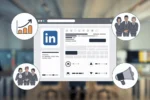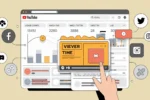You need to find a source to transfer files from phone to laptop. You may be a student, who is using a computer for the first time, or someone who just wants to move files from one device to another. Either way, you’ll need a way to download files from your phone to your PC or Mac. There are plenty of ways to go about this, but they all involve using some kind of app. Even better, it’s all free. Here’s how to transfer files from your phone to your laptop.
Here is the best options to transfer the files from phone to laptop
- By using USB cable
- By using ShareMe App
- Using Cloud Sources
- Specalized Transfer Apps
1. connect with USB cable
Of course, you can just connect your phone to your computer and transfer files that way. But it is much easier to use a USB cable to directly transfer files from your phone to your computer. This is especially useful if you want to share photos, videos, or documents with others. Here is how you can transfer files from your phone to your computer with a USB cable.
Follow these steps to transfer via USB cable from phone to laptop
Open your phone
- Connect the laptop with USB cable
- Click on connect with via USB cable on your on notification bar
- Open the laptop
- If you are using windows 10 or 1 then, click on this pc
- If you are using windows then, click on my computer
- Click on your mobile model number
- It gives you all files of your android phone
- Select the which files you want to transfer like photos, videos, pdf Etc…
- Copy the selected files
- Go to this PC, click on local disk and create a folder
- And paste the selected files in the folder.
Finally, this way you can send files to laptop with USB cable
2. By using ShareMe app
If you don’t have USB cable or if you are going to tour then you forget to carry USB cable, you think like it’s much hard to transfer files to laptop. Don’t worry! We have so many apps to transfer files easily. We can suggest to you best app to send files.
ShareMe App
- Download the shareMe app by google playstore
- Click on Allow the access to use this app
- Click on share to pc( it appears on bottom)
Note: it works only if your phone and laptop is connected by same WiFi
- After, it gives you some id number like ( ftp://192.146.4.100.4612 )
- Open the laptop, enter the id number in This pc ( appears on file menu)
- Click on enter, it gives you all files of your android phone
- Select the files for transferring
- finally, Follow the same process which we told in via USB cable
like this way , You can transfer files without USB cable
3. Using Cloud Services
Cloud services like Google Drive, Dropbox, or iCloud offer a seamless way to transfer files. Upload the files from your phone to your preferred cloud service. Once uploaded, access the cloud service on your laptop and download the files. This method is especially useful for transferring large files or accessing files across multiple devices.
4. Specialized Transfer Apps
There are various apps designed specifically for file transfer between phones and laptops, such as SHAREit, AirDroid, and Xender. These apps often use Wi-Fi to transfer files quickly and wirelessly. Download the app on both your phone and laptop, follow the setup instructions, and start transferring files with ease.
Transferring files from your phone to your laptop can be done quickly and efficiently using a variety of methods. Whether you prefer the direct connection of a USB cable, the convenience of Bluetooth, the flexibility of cloud services, or the speed of specialized apps, there’s a solution to meet your needs. Choose the method that best fits your situation and enjoy seamless file transfers.
Conclusion : transfer files from phone to laptop
finally, if you want transfer files from phone to laptop, try this easy steps and get best results. if have any doubts regarding this article. Feel free and please ask in comment below section or see this video.
and please ask tech related questions in comment section, We will try to solve you your questions.
Finally, Follow my website and checkout my latest articles