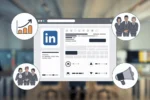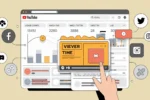Dark Mode on Snapchat can help reduce eye strain, especially in low-light conditions, and give the app a sleek, modern look. Here’s a step-by-step process on how to enable Dark Mode on Snapchat.
Snapchat is probably the most popular social network out there. It’s great for sharing content with family, friends and anyone else you might want to talk to. The only downside is that it’s not the easiest platform to use. Snapchat is one of the best ways to keep in touch with friends and family while you’re on the go. Of course, the app has a bunch of features that can also be a bit distracting at times. The good news is that Snapchat has a great dark mode that makes it easy to be productive on the app. easy to enable In snapchat for iPhone Users. But we can enable in Android Easily also. You can now enable dark mode on Snapchat Android, and it’s brilliant.
Everything looks so much better when it’s in a darker color palette. If you haven’t already, you can read our guide to turning on dark mode on Snapchat below.
In this article, you can learn how to enable dark mode on Android and iPhone
1. Check Snapchat Version
Before enabling Dark Mode, ensure that you have the latest version of Snapchat installed on your device.
- Steps:
- Open the App Store in iOS device or Google Play Store Android Device.
- Search for Snapchat.
- If an update is available is there, Click on Update to install the latest version.
How to enable dark mode in android
In Snapchat, some android has been accessed to enable dark mode. But most of the android devices have not been developed in the dark mode section. But in both sections, we can enable the dark mode easily. Here are the step by step process to enable dark mode.
Step 1: enable the dark mode on Snapchat
- Firstly, Open the Snapchat app on your android device
- Go to profile icon (appears on top left corner)
- Click on the Settings icon (appears on top right corner)
- Go to my account settings and click on app appearance to change the theme.
- Click on always dark mode.
Finally, by this way, you can use the Snapchat on dark mode section.
Step 2: enable the dark mode in android
in this there Is no option to enable dark mode on Snapchat. Moreover, But, we use another trick to enable dark mode. Here are the steps to enable and follow these for an easy way to enable the dark mode.
- Open your IOS device
- Firstly, Go to your phone settings app and click on display and brightness
- Click on dark mode settings and enable the dark mode section.
- Now, open the Snapchat app. It appears in dark mode.
Finally, In this way, you can enable the dark mode on Snapchat android.
In this way, you can enable the dark mode Snapchat android
How to access dark mode in iPhone
Moreover, In iPhone also have the same steps previously discussed in the step 1 process. These are the steps to follow-
- Firstly, Open the Snapchat app on your android device
- Go to profile icon (appears on top left corner)
- Click on the Settings icon (appears on top right corner)
- Go to my account settings and click on app appearance for the purpose of changing the theme
- Click on always dark mode.
4. Enable Dark Mode on Android (Using Third-Party Apps)
If the workaround doesn’t work, you can use third-party apps that offer Dark Mode features.
- Popular Apps:
- Dark Mode
- Blue Light Filter
Steps Using Dark Mode App:
- Download and install the Dark Mode app from the Google Play Store.
- Open the app and select Night Mode.
- This app will switch all supported apps, including Snapchat, to Dark Mode.
Finally, in this way, you can enable the dark mode. Learn how to enable Dark Mode on Snapchat for both iOS and Android devices. Follow our step-by-step guide for a better viewing experience in low light. And, Also You can Know about How to Check the Incognito History
Conclusion:
Enabling Dark Mode on Snapchat enhances your viewing experience, particularly in low-light conditions. iOS users can easily switch to Dark Mode through the app’s settings, while Android users may need to use a workaround or third-party apps.
Finally, I hope you can learn something which can never known before. Use this steps to Enable dak mode on Snapchat. If you have any doubts regarding this article feel free and ask in comment below section or see this video. If you love this article please share with your friends and family.
Moreover, follow my website and checkout my latest articles: